Possibility 1 - Morphing Helios into Indigo
The idea here is that you will upgrade your Helios install into an Indigo one. If all plug-ins have been playing nicely in specifying their version ranges and using APIs, this should just work. Otherwise you will get presented with errors messages having unsatisfiable dependencies. Anyway, here are the steps:
Step 1: Add the http://download.eclipse.org/releases/indigo to the set of repositories (Preferences > Install Updates > Available Software Sites).
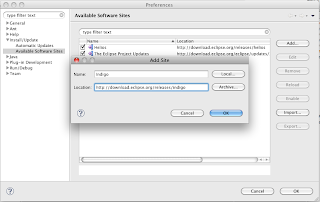
Step 2: Search for updates: Help > Check for Updates. Note that this will search for updates for all the plugins that are installed. If you want a more selective update, try Help > About > Installation Details and select the entries you are interested in updating among the elements listed in the Installed Software tab (see pictures below).
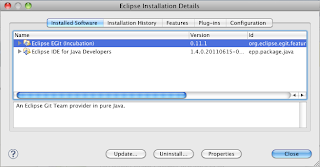
Step 3 : Once prompted with the available updates, select the desired items, click next a couple times and patiently wait for the bytes to download to your machine. Then restart and enjoy!
Possibility 2 - Start fresh and install plugins from an old install
The idea here is that you want to keep your old install intact, download a new indigo package (http://download.eclipse.org/) and just adds the existing plugins to your install. With Indigo this is now made super easy!
Step 1: Download and unzip your Indigo install: http://download.eclipse.org
Step 2: Import your plug-ins from your previous install by doing File > Import > Install > From existing install, pick your old install, select the plug-ins and there you go! You can chose to go piece meal, or chose to pick several entries, in any event dependency analysis will be performed to check the validity of the install.
Step 3: Click next a couple times and patiently wait for the bytes to download to your machine. Then restart and enjoy!

18 comments:
One of problematic plugins is m2e (Maven Eclipse Integration), which you have to uninstall to update many new Indigo plugins.
If you are using JBoss Tool then change your JBoss Tool site to http://download.jboss.org/jbosstools/updates/indigo/ into the
Well, and you have to uninstall and then install the JBoss tools, too, like m2eclipse.
awesome. thanks
In my experience, it's never *that* easy with Eclipse. And so, with Possiblility 1, in the Check Updates step I get "No updates were found.".
Thanks for your good work, Pascal, but it looks as if I'll to try Possibility 2. Bit scared about that!
Didn't work for me! Pointed at my old Helios install and all it found was 'Eclipse SDK' - no plugins. Pointing directly at the plugins directory didn't work. Tried importing 'Eclipse SDK' to see what happened, and that threw an error, unsurprisingly.
Eclipse Java EE IDE for Web Developers.
Version: Indigo Service Release 1
Build id: 20110916-0149
Chris, please open a bug with your profile from your Helios install and we will investigate. Thx.
Possibility 1 worked for me. 'Check for Updates' did find updates.
Thanks for posting this, updated to Indigo a little late. Did not know that you could update Eclipse just like a plug-in.
This is really great I could now upgrade my Helios and install into an Indigo one. I could say that this will benefit a lot of people who would like to upgrade their Helios. :D
It has been easy breezy for me. I had plain Java Helios with extensions for Android development.
Hiya, other plugins I found problematic were AspectJ tools - removed them and the Maven pluggins - updated fine
Thanks for posting. It is very useful for those looking for improve skills on eclipse.
I have chosen possibility 2 and it worked for me with unselecting "Web Page Editor".
Worked for me About Eclipse -> Installation details -> Installed sotware -> Eclipse SKD -> Update...
Worked perfectly on Windows Server 2008, but didn't work at all on Ubuntu 11.04 Natty (Eclipse told me to enter a valid eclipse installation path, what I did).
Thanks for that. The import plug-ins from old installation is a great tip. Saves lots of time.
Thanks for the post. Possibility 1 didn't work for me. It threw some exceptions. I would suggest all to go with the second option.
Post a Comment